# ![]() 列表 List
列表 List
# 列表左侧内容
通过 title 和 desc 属性设置列表左侧的内容和描述,内容和描述布局方式是上下左对齐。
# 示例代码
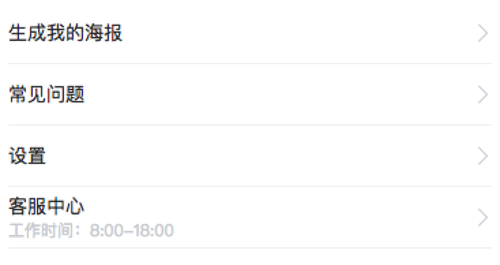
<l-list title="购物车" />
<l-list title="购物车" desc="查看我的购物车"/>
# 列表右侧内容
列表右侧内容可设置的有文本和跳转的图标,分别通过下面的属性设置:
right-desc设置列表右侧的文本;is-link设置是否显示跳转的图标,默认为true,可选值true和false;link-type设置跳转类型,默认为navigateTo,可选值为navigateTo、redirectTo、reLaunch、switchTab;url设置跳转的路径
除此之外,还可以监听lintap事件,自定义点击后的事件处理逻辑。
# 带图标或图片的列表
通过 icon 和 image 属性设置显示的图标或图片的内容,当同时设置 icon 和 image 时,优先展示 image。
通过外部样式类 l-class-icon 覆盖默认 icon 的样式,外部样式类 l-class-image 覆盖默认 image 的样式。
注意事项
- 使用本地图片时,最好使用绝对路径。
# 示例代码
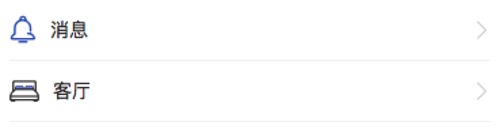
<l-list title="购物车" icon="cart" is-link="{{false}}"/>
<l-list title="消息" icon="notification" />
<l-list title="客厅" image="/pages/layout/images/badroom-active.png" />
# 自定义图标的列表
通过 icon 和 image 属性设置显示的图标或图片的内容,当同时设置 icon 和 image 时,优先展示 image。
通过外部样式类 l-class-icon 覆盖默认 icon 的样式,外部样式类 l-class-image 覆盖默认 image 的样式。
<l-list title="药品" icon="yaopin" l-class-icon="iconfont" />
<l-list title="用药" icon="yongyao" l-class-icon="iconfont" />
<l-list title="首页" icon="shouye" l-class-icon="iconfont" />
注意事项
- 需要保证自定义的字体图标的文件存在于项目中;具体操作方式可看icon-自定义图标 (opens new window)
# 带标签的列表
通过tag-content设置显示的标签的内容,不设置的内容时标签不显示,默认显示位置为列表左边。
标签相关的属性有,作用分别如下:
tag-content设置显示的标签的内容;tag-position设置标签显示的位置,可选值为right、left,默认为left;tag-color设置标签的颜色,接收表示颜色的值;tag-shape设置标签的形状,可选值为circle、square,默认为square;tag-plain设置标签是否镂空, 可选值为false、true,默认为false,当设置为true时,tag-color修改的是字体的颜色。
# 示例代码
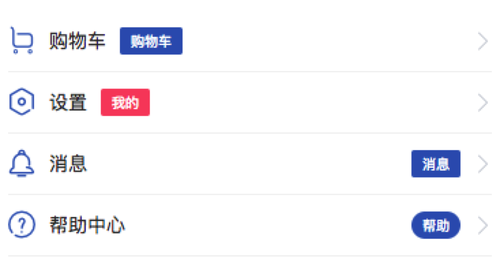
<l-list title="购物车" icon="cart" tag-content="购物车" />
<l-list title="购物车" icon="cart" tag-content="购物车" tag-color="#F4516c"/>
<l-list title="消息" icon="notification" tag-content="消息" tag-position="right"/>
<l-list title="消息" icon="notification" tag-content="消息" tagShape="circle" tag-position="right"/>
# 带徽标的列表
通过badge-count设置徽标的数值,不设置的内容时徽标不显示,或者设置dotBadge=true时显示圆点徽标,默认显示位置为列表左边。
徽标相关的属性有,作用分别如下:
badge-position设置徽标显示的位置,可选值为right、left,默认为left;badge-max-count设置徽标数字最大值,超过最大值时显示${max-count}+;badge-count-type数字的显示方式, 可选值为overflow、limit、custom,默认值为overflow。
# 示例代码
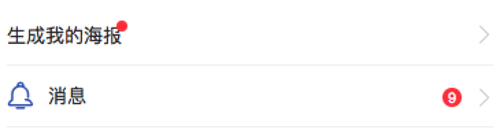
<l-list title="生成我的海报" dot-badge="{{true}}" />
<l-list title="消息" icon="notification"
badge-count="999" badge-position="right" />
# 自定义子节点的列表
可以通过 slot的方式自定义左右两半部分的内容,slot="left-section"时自定义的是左半部分的内容,slot="right-section"时自定义的是右半部分的内容
# 示例代码
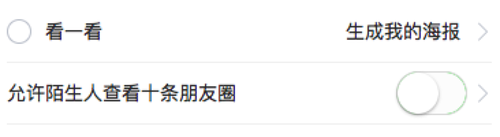
<l-list right-desc="生成我的海报">
<view slot="left-section">
<l-radio value="看一看" />
</view>
</l-list>
<l-list title="允许陌生人查看十条朋友圈">
<view slot="right-section">
<switch />
</view>
</l-list>
# 列表属性
| 参数 | 说明 | 类型 | 可选值 | 默认值 |
|---|---|---|---|---|
| icon | 列表组件中icon类型 | String | - | - |
| icon-color | 列表组件中icon的颜色 | String | - | - |
| icon-size | 列表组件中icon的大小 | String | - | 28 |
| image | 列表组件中图片资源 | String | - | - |
| title | 列表组件中左侧文本的内容 | String | - | - |
| desc | 列表组件中左侧描述文本的内容 | String | - | - |
| right-desc | 列表组件中右侧描述文本的内容 | String | - | - |
| tag-position | 标签显示的位置 | String | right/left | left |
| tag-content | 标签的内容 | String | - | - |
| tag-shape | 标签的形状 | String | square、 circle | square |
| tag-color | 标签的颜色 | String | - | - |
| tag-plain | 标签是否镂空 | Boolean | - | false |
| badge-position | 徽标显示的位置 | String | left/right/top/bottom | right |
| badge-count-type | 徽标数字的显示方式 | String | overflow/limit/custom | overflow |
| dot-badge | 显示圆点徽标 | Boolean | false/true | false |
| badge-count | 徽标的数值 | String | - | - |
| badge-max-count | 徽标数字最大值,超过最大值时显示${max-count}+ | Number | ----- | 99 |
| is-link | 是否显示跳转的图标 | Boolean | false/true | true |
| link-type | 设置跳转类型 | String | navigateTo/redirectTo/reLaunch/switchTab | navigateTo |
| url | 设置跳转的路径 | String | - | - |
| gap | 设置list内左右两侧内容距list两边的间距 | Number | - | - |
| left-gap | 设置list内左侧内容距list左边的间距 | Number | - | |
| right-gap | 设置list内右侧内容距list右边的间距 | Number | - | |
| is-hover | 是否显示hover效果 | Boolean | --- | true |
# 列表外部样式类
| 外部样式类名 | 说明 | 备注 |
|---|---|---|
| l-class | 覆盖列表组件的整体样式 | - |
| l-right -class | 覆盖列表组件的右侧内容样式 | - |
| l-content-class | 覆盖列表组件左侧文本的样式 | - |
| l-desc-class | 覆盖列表组件左侧描述文本的内容 | - |
| l-icon-class | 覆盖列表组件中icon的样式 | - |
| l-image-class | 覆盖列表组件中图片的样式 | - |
| l-link-icon-class | 覆盖列表组件中图片的样式 | - |
# 列表事件
| 事件名称 | 说明 | 返回值 | 备注 |
|---|---|---|---|
| bind:lintap | 当点击列表时触发 | --------- | -------- |
